How to install CentOS 7
My first technical post, who would have thought I actually post here something, yeah me neither. So, if you are interested in how to install CentOS 7 read ahead.
In this post you will learn how to install CentOS 7 and do some basic system setup.
Start the installation
Test the media and install
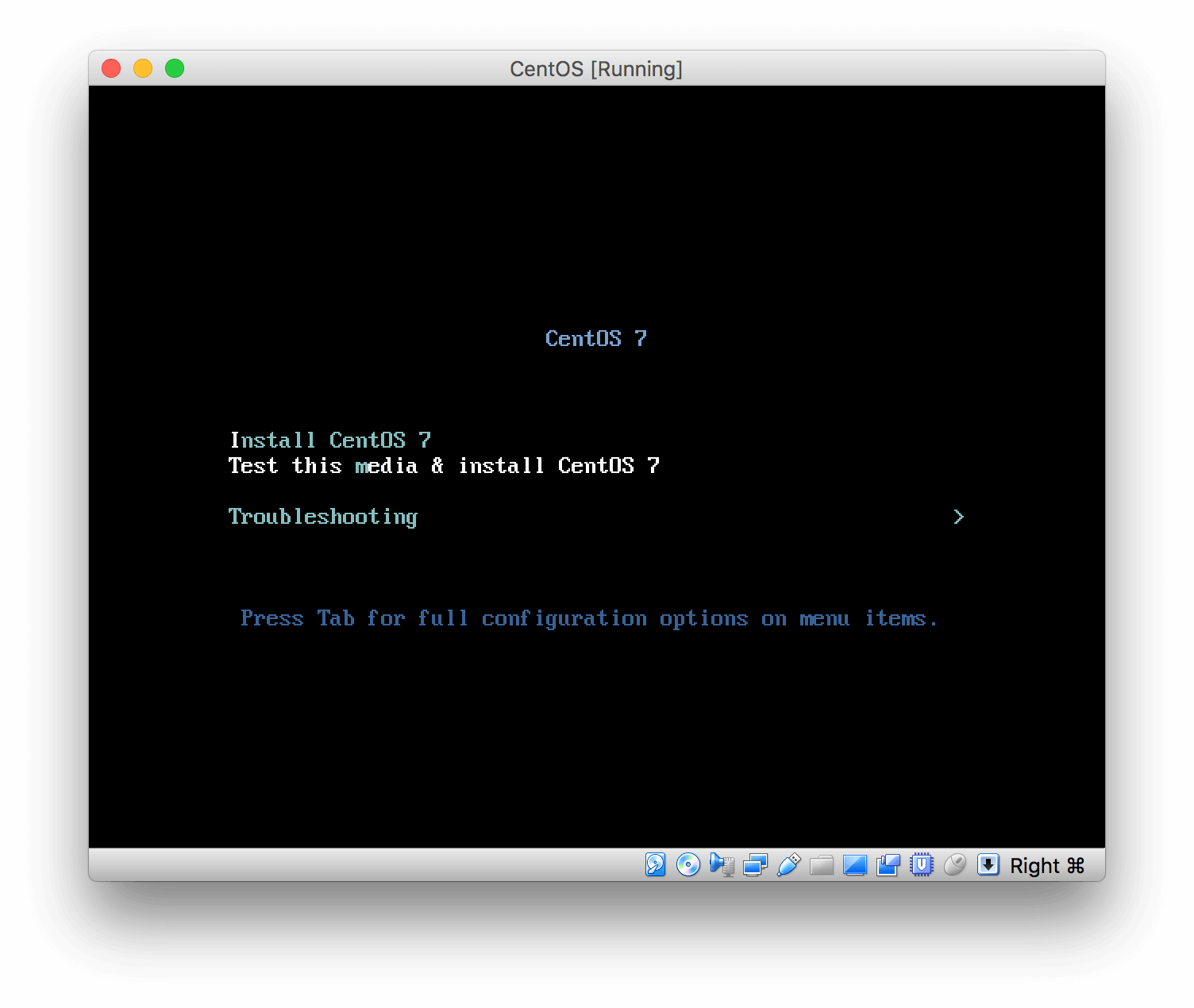 Set your preferred language
Set your preferred language
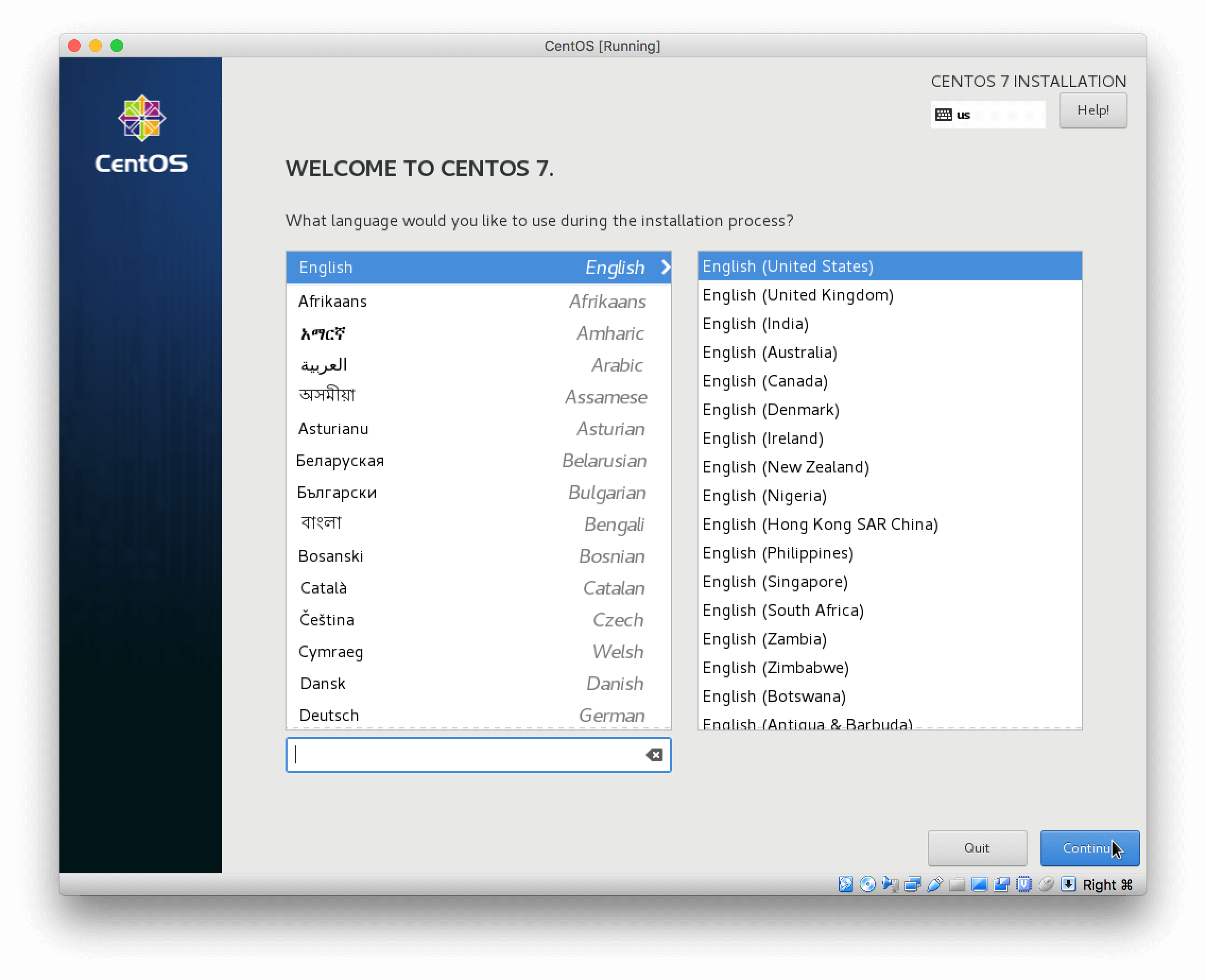 Set your time zone
Set your time zone
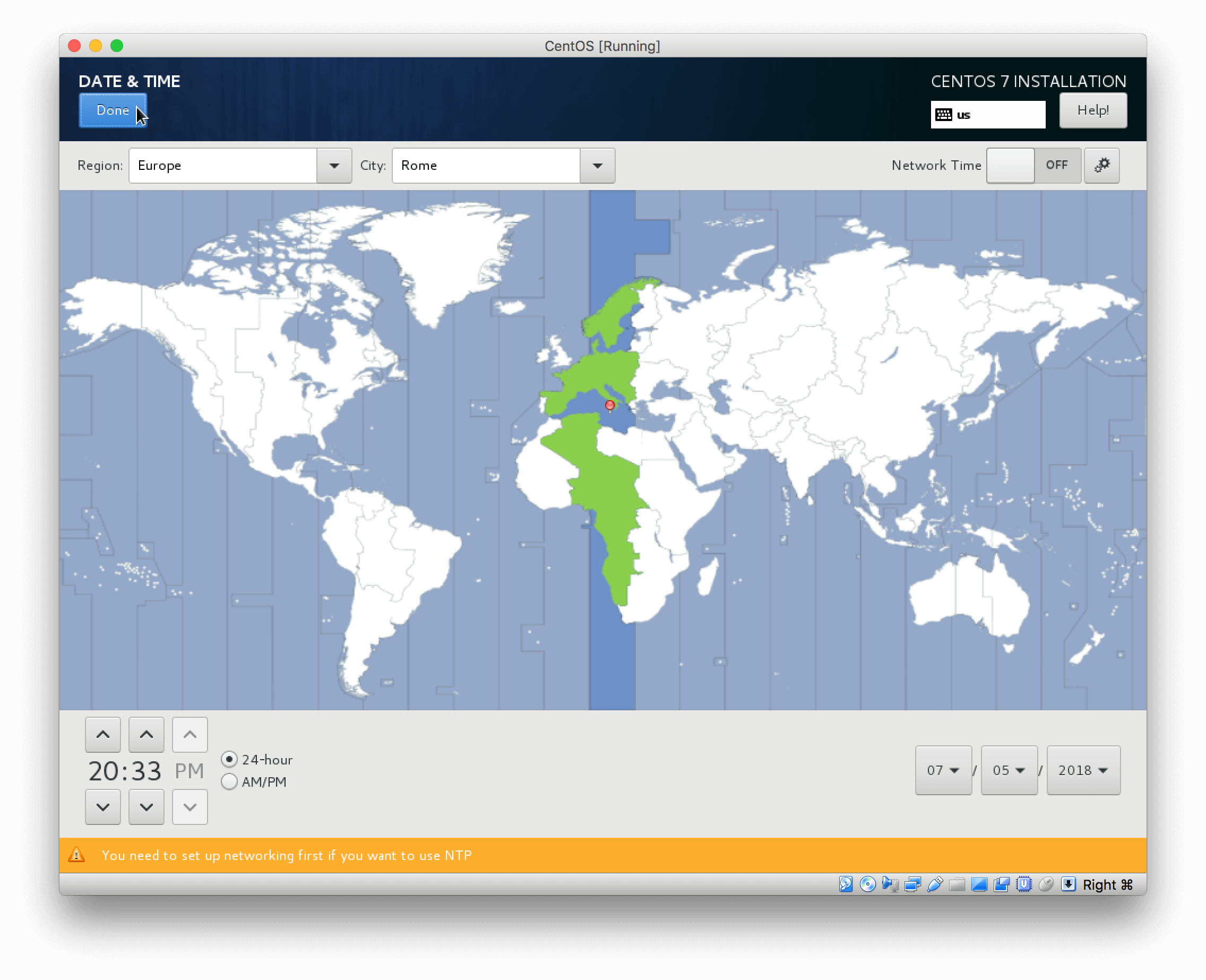 Set your preferred keyboard layout
Set your preferred keyboard layout
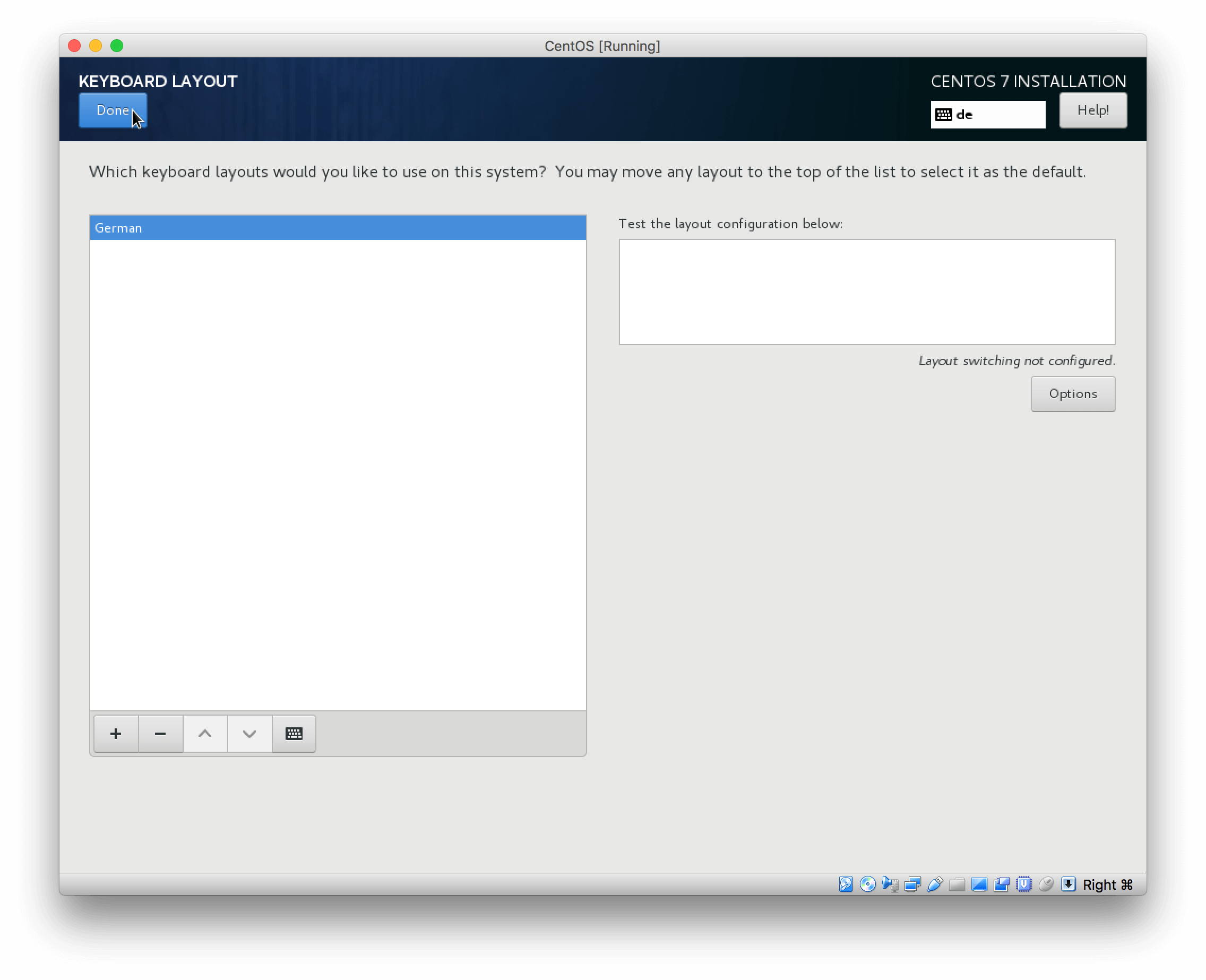 Configure you disk, I prefer the manual way since all my Linux Server are webservers
Configure you disk, I prefer the manual way since all my Linux Server are webservers
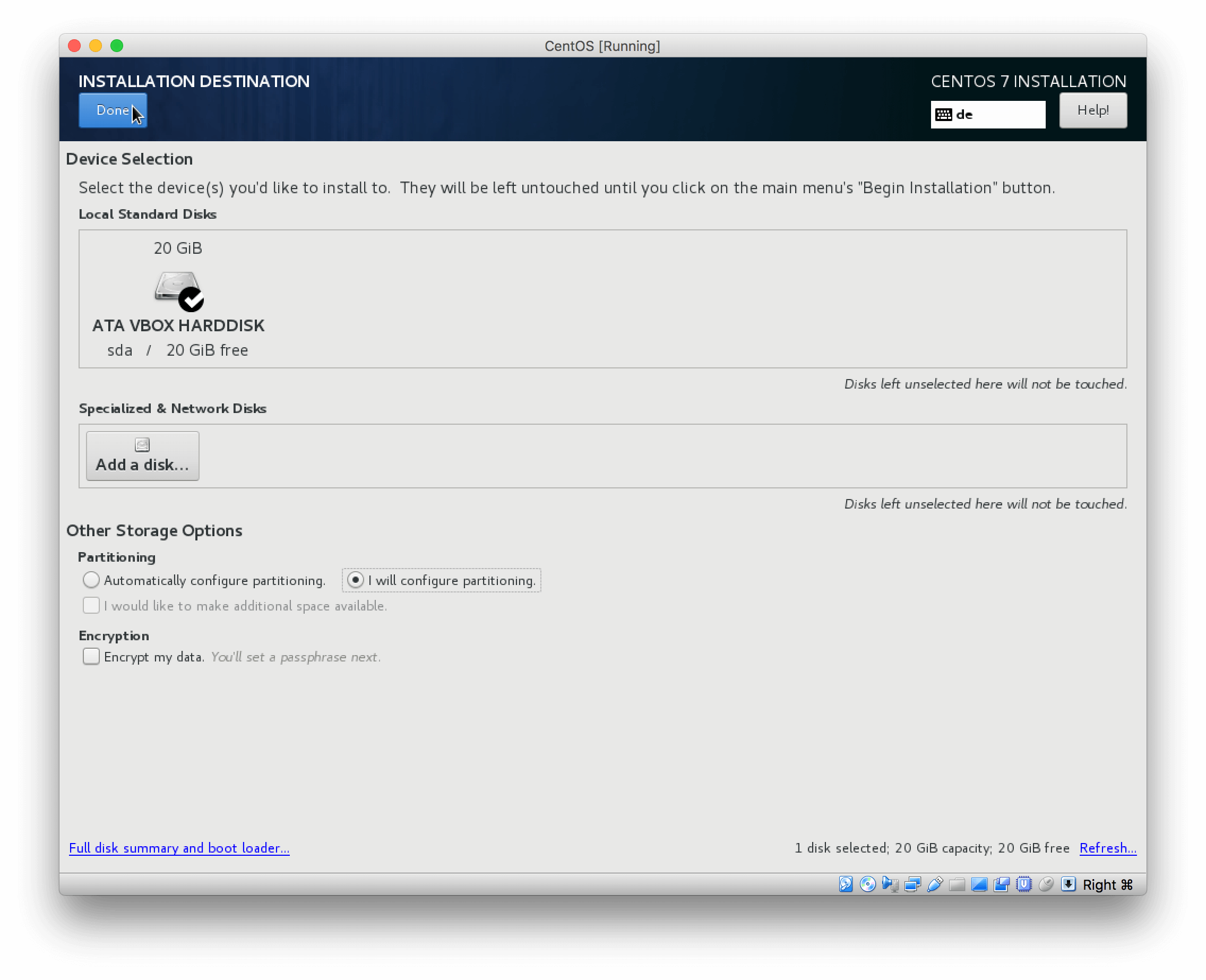 Create the basic partitioning
Create the basic partitioning
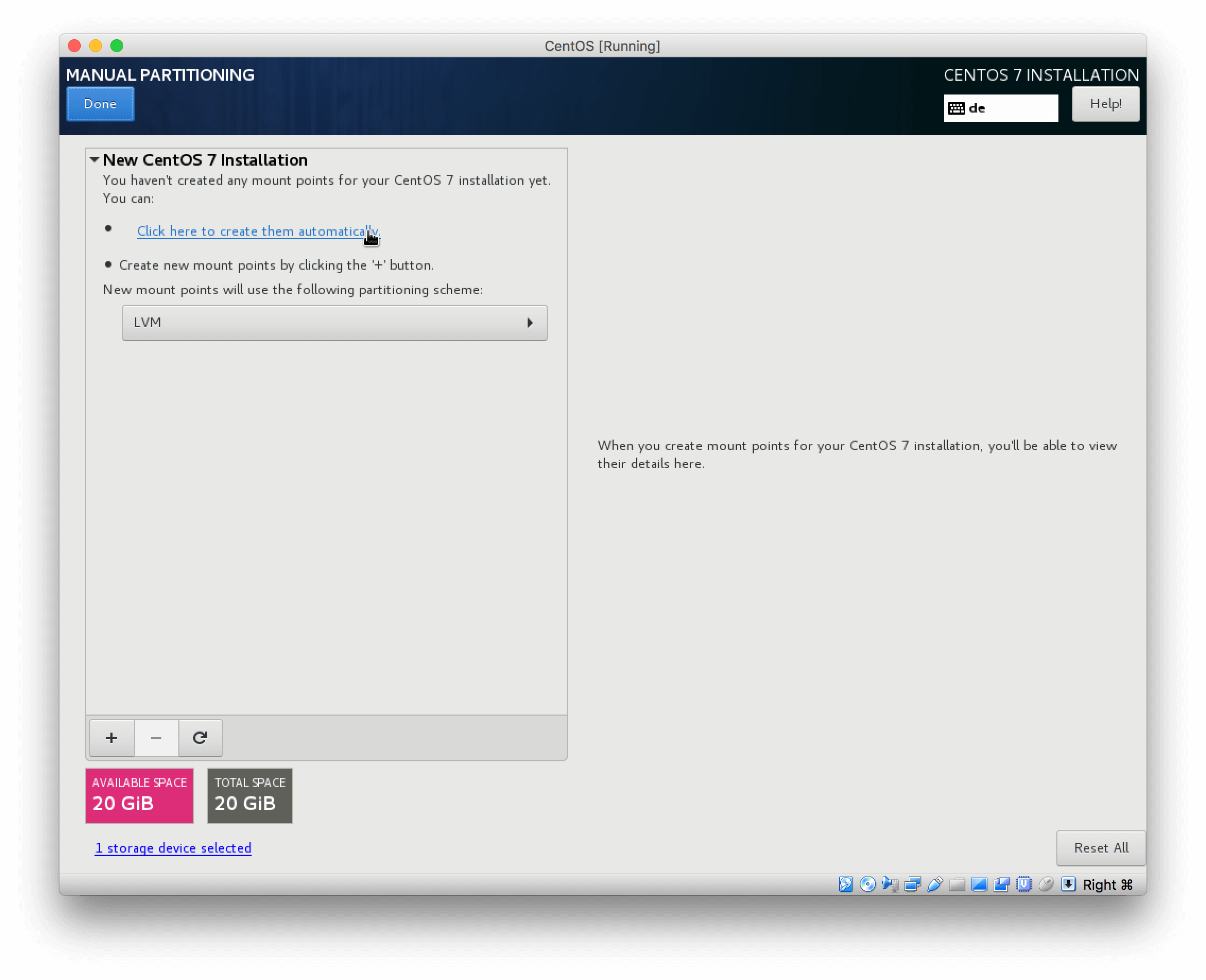 If you wish to leave it to the defaults, proceed without making any further changes
If you wish to leave it to the defaults, proceed without making any further changes
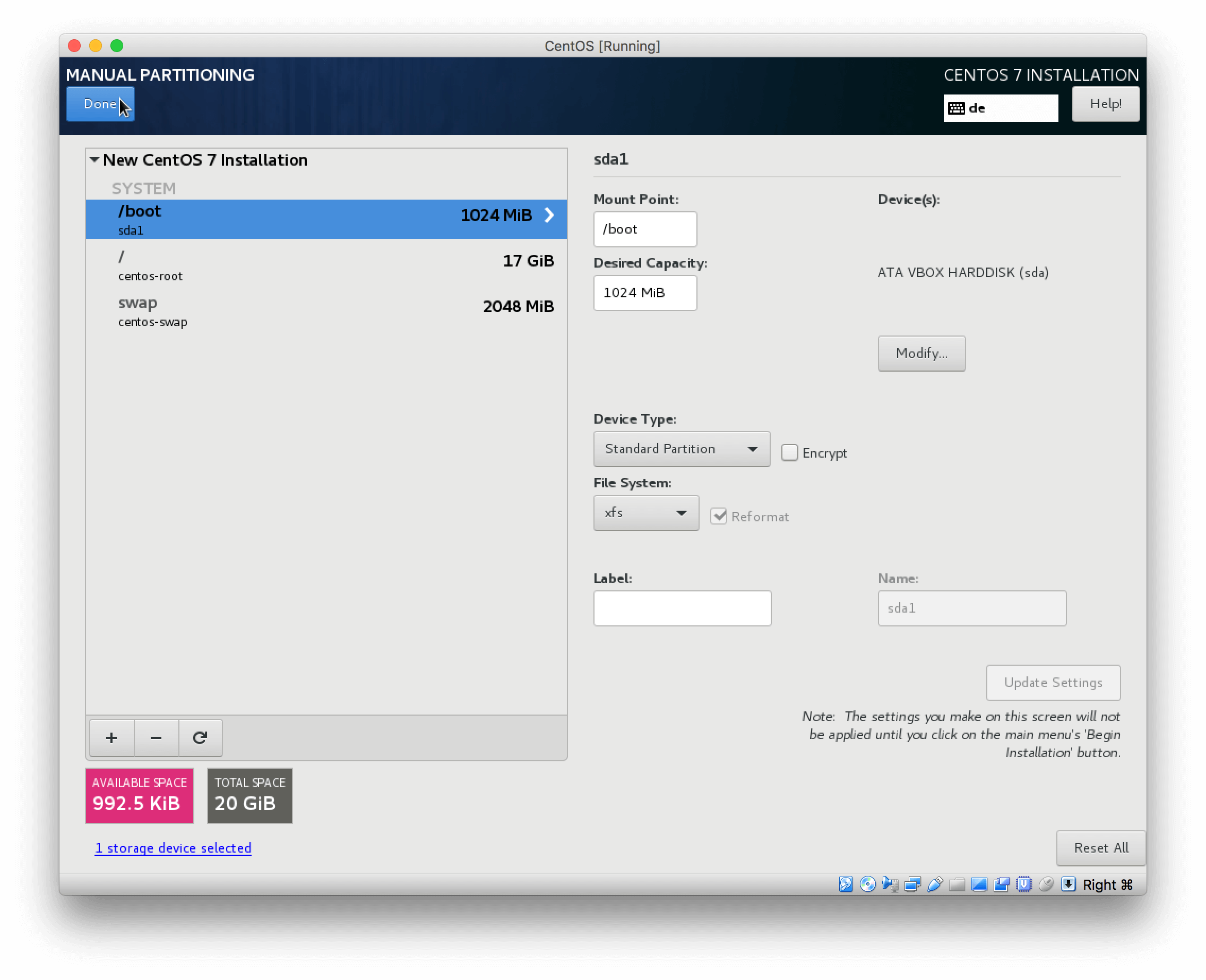 If you want to set up dedicated partitions for /home and /var
If you want to set up dedicated partitions for /home and /var
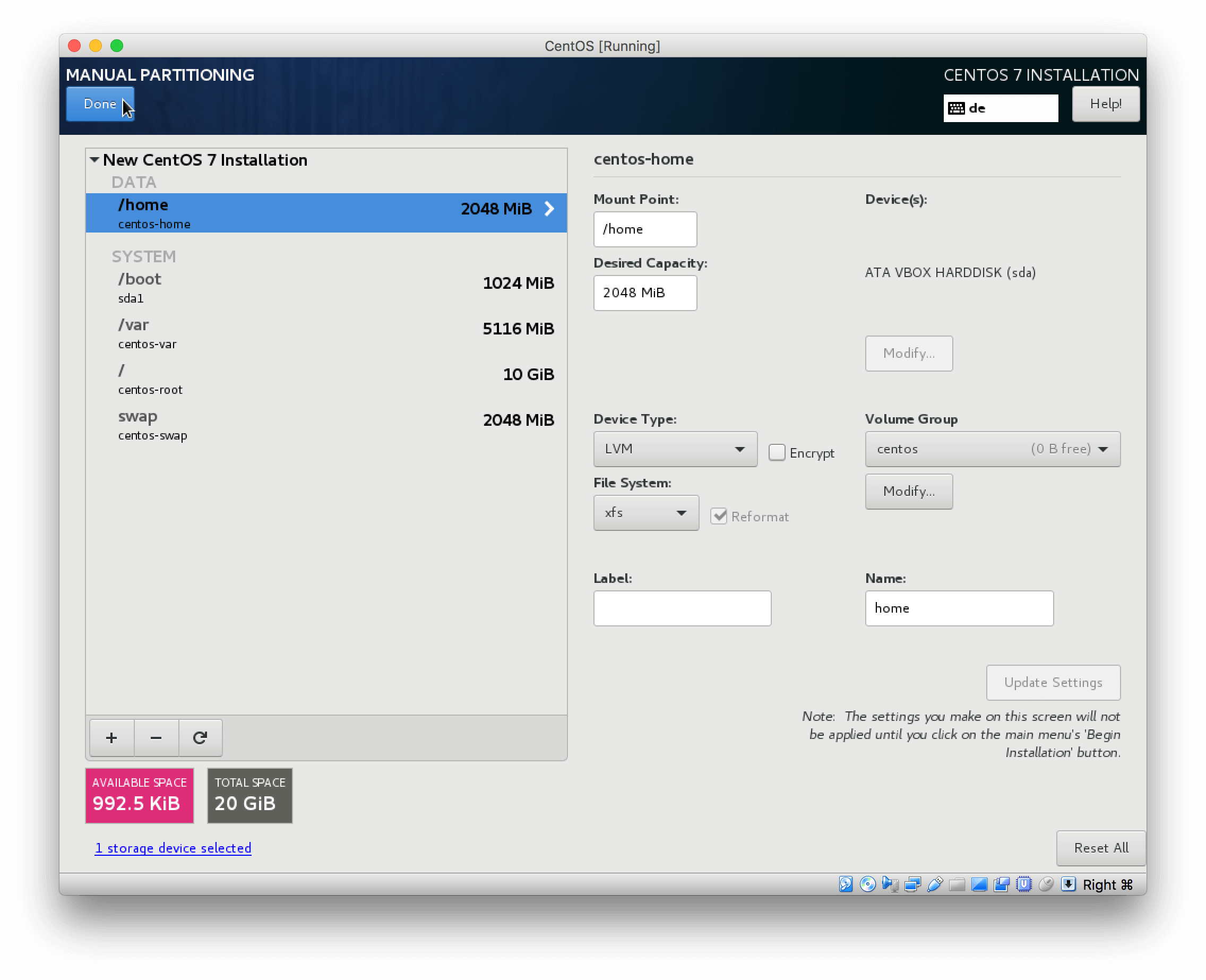 Confirm the custom partitioning
Confirm the custom partitioning
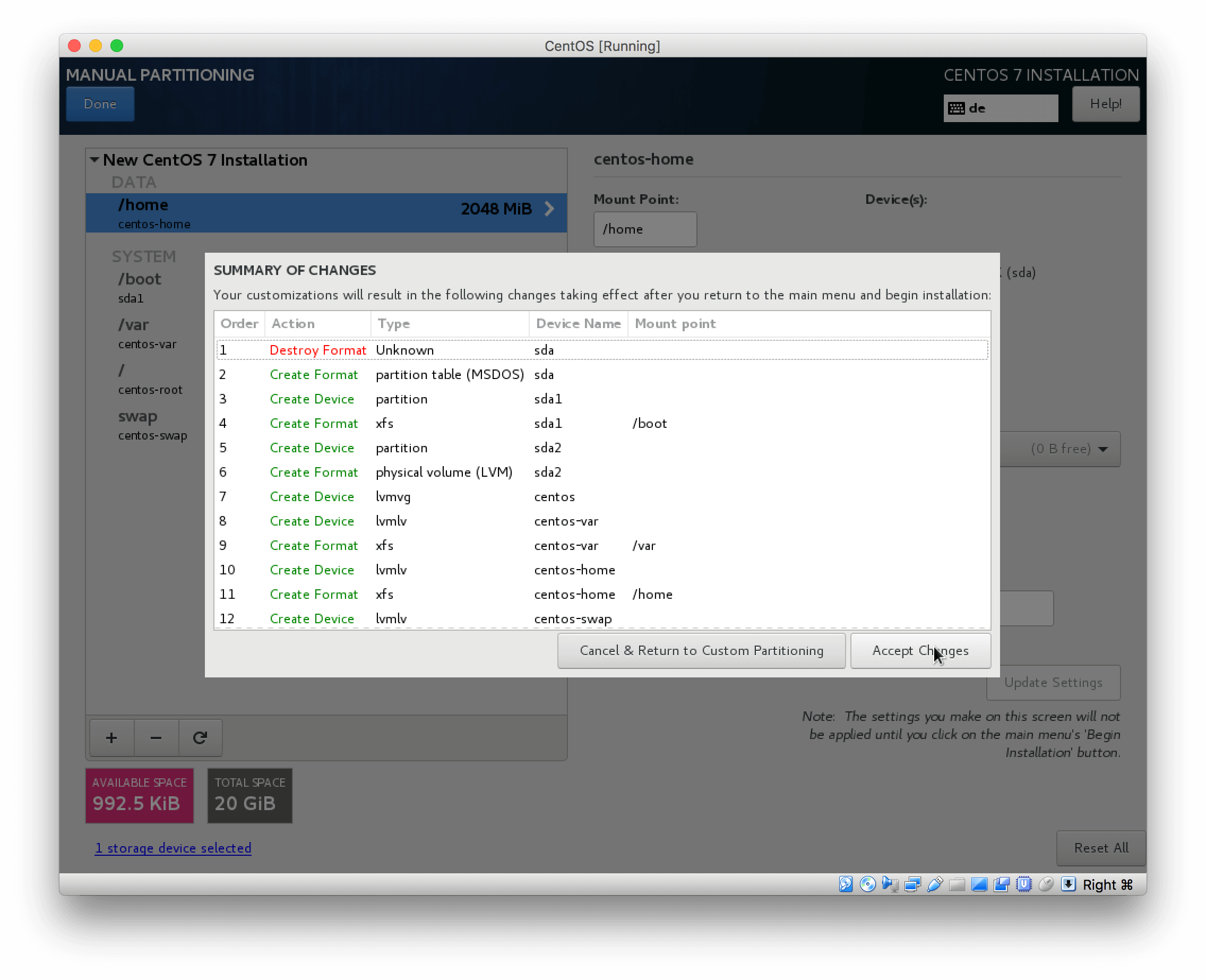 Set your hostname and enable networking
Set your hostname and enable networking
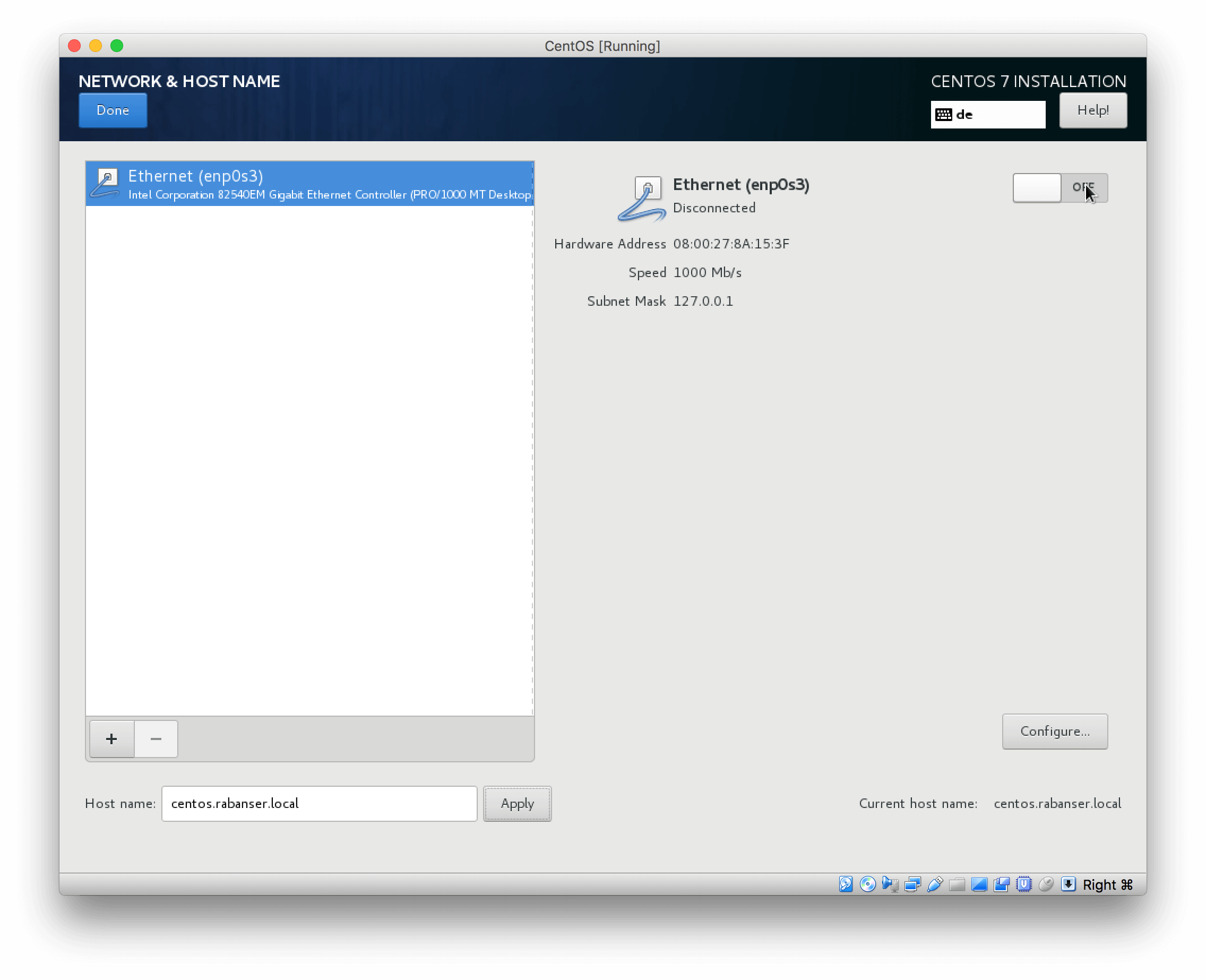 If you have a DHCP server on your network you should see something like this
If you have a DHCP server on your network you should see something like this
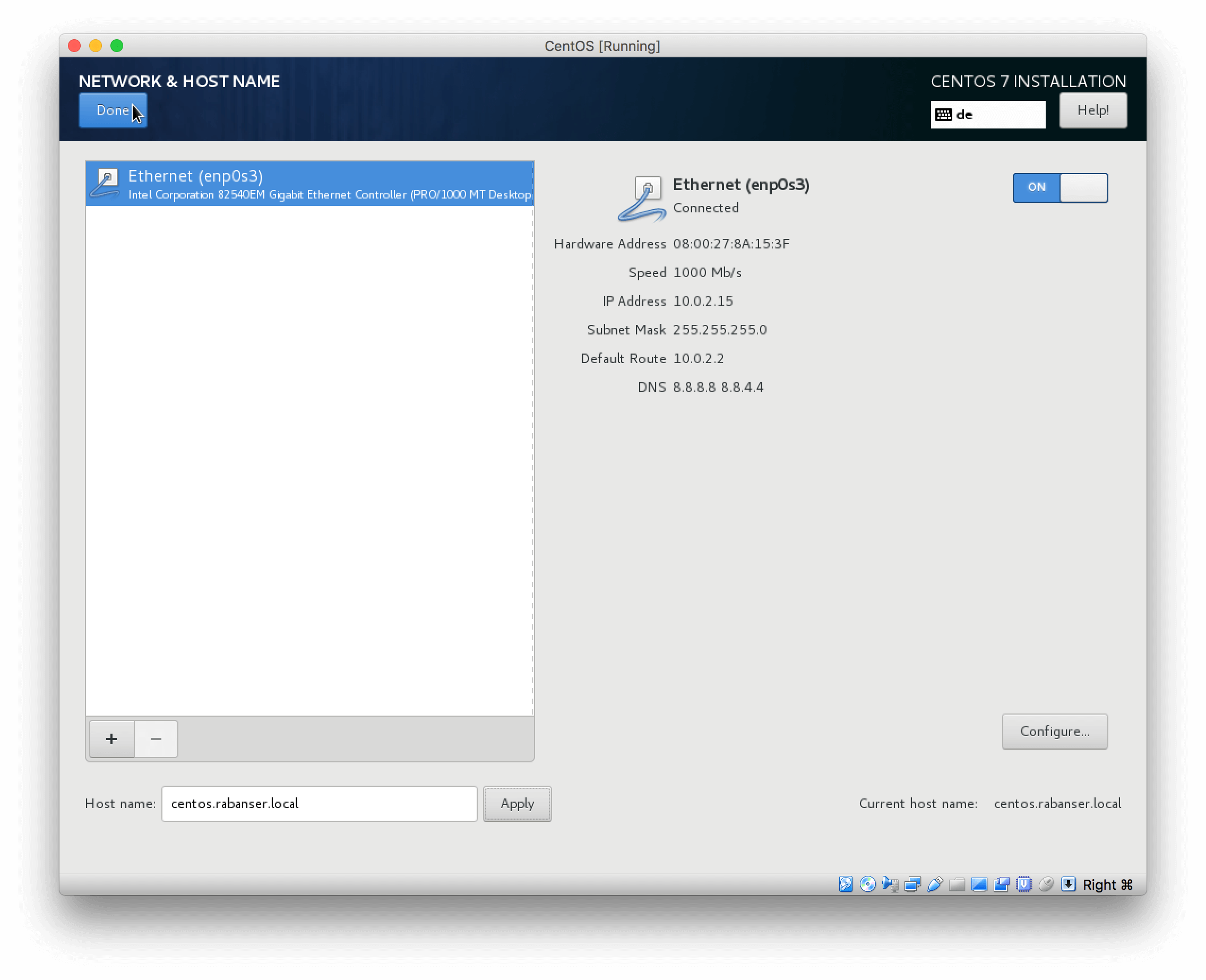 Start the installtion
Start the installtion
 While we wait, set up the root password
While we wait, set up the root password
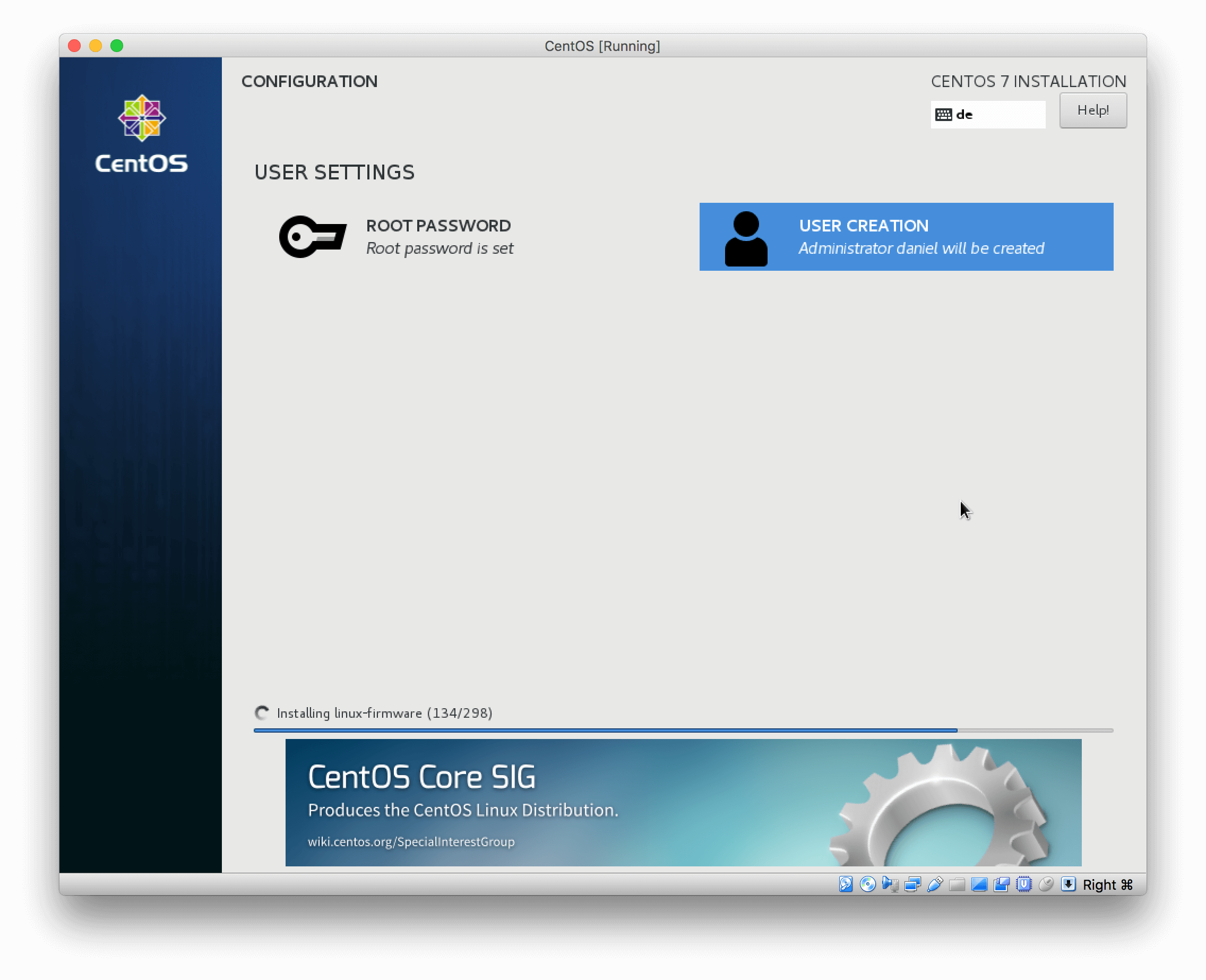 Reboot the system
Reboot the system
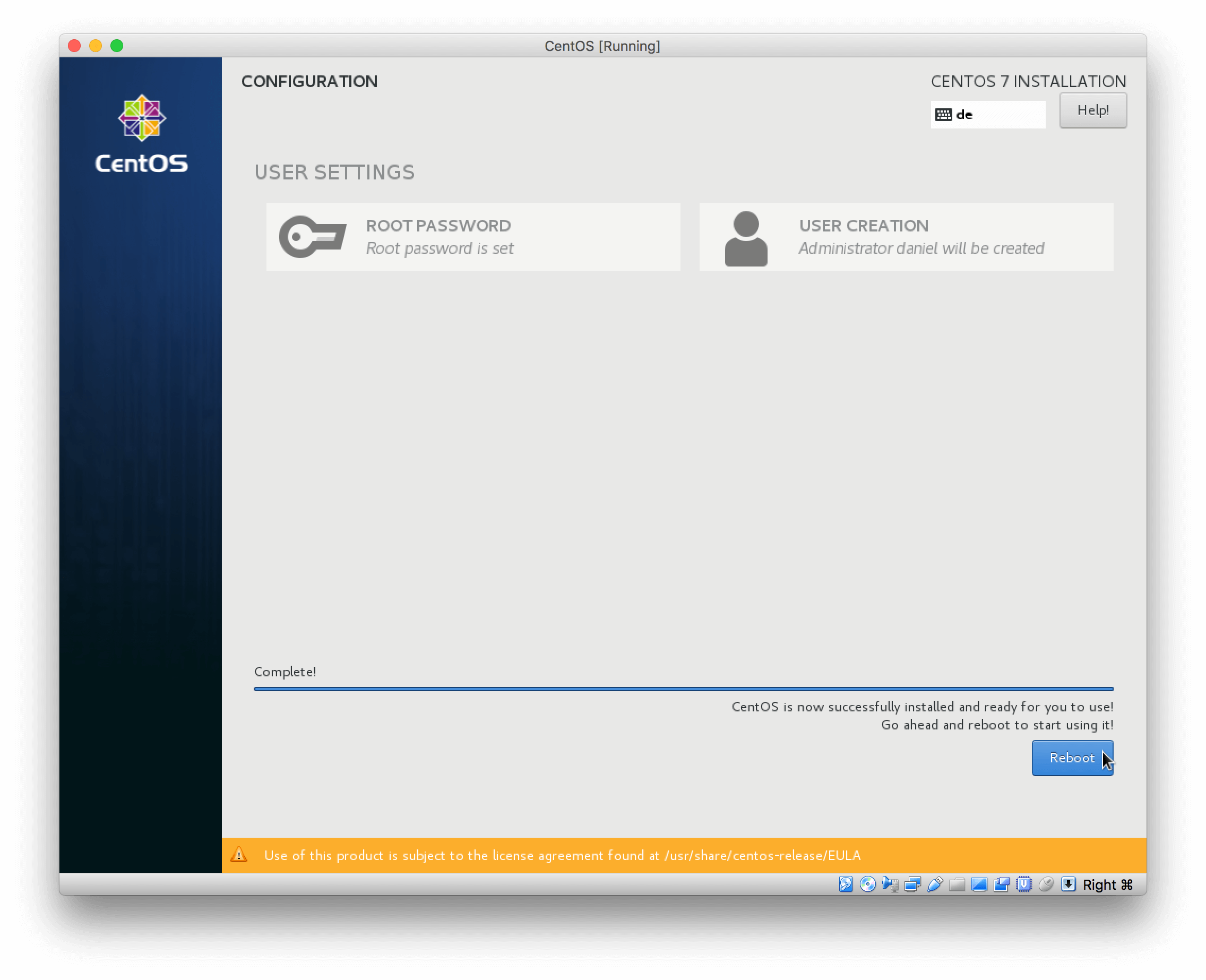 If you have forgotten the hostname/IP of your system log in and check it
If you have forgotten the hostname/IP of your system log in and check it
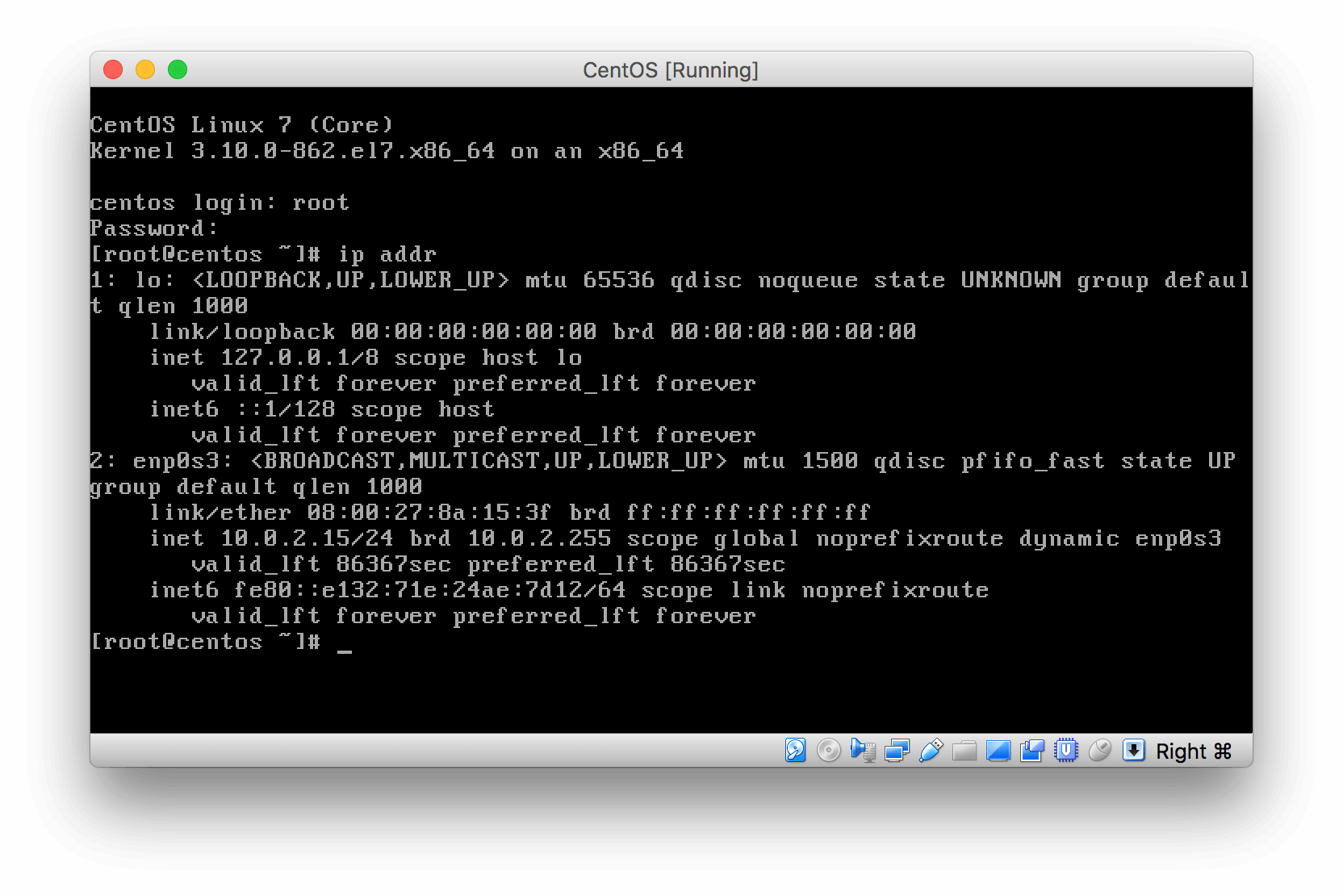
Basic system setup
Proceed with a very basic system setup/configuration
Update your system
First thing you want to do is update your system
[root@centos ~]# yum update
Install drivers
If you are running CentOS 7 as a VM on Hyper-V you don’t need to do anything :)
If you are running on vmWare ESXi you will need to install vmWare Tools:
[root@centos ~]# yum install open-vm-tools